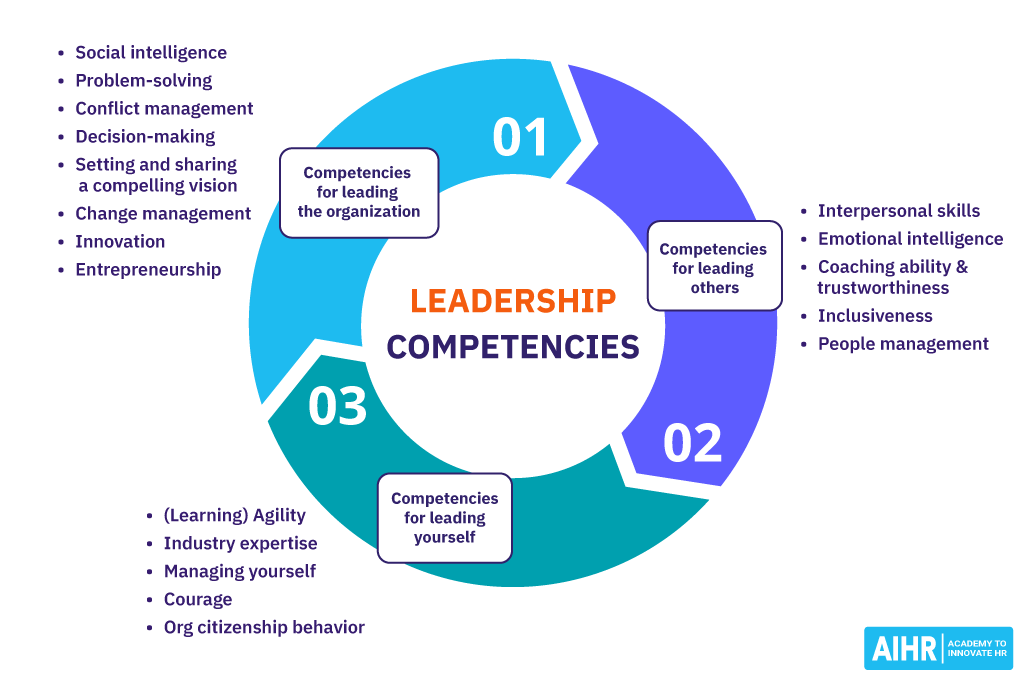How to Fix an External Hard Drive: Common Issues and Solutions

External hard drives are a popular choice for storing important files and backing up data due to their convenience and portability. However, like any technology, they can experience issues that prevent them from functioning correctly. If you’re facing problems with your external hard drive, don’t panic. Many common issues can be resolved with some straightforward troubleshooting steps. In this article, we’ll explore common problems with external hard drives and provide solutions to help you get your device back up and running.
Common Issues with External Hard Drives
1. External Hard Drive Not Recognized
One of the most common problems is when your external hard drive isn’t recognized by your computer. This issue can occur due to various reasons, such as loose connections, driver issues, or hardware failure.
Solution:
- Check Connections: Ensure that the USB cable is securely connected to both the hard drive and the computer. Try using a different USB port or cable to see if the issue persists.
- Update Drivers: Go to the Device Manager on your computer and check if there are any issues with the hard drive drivers. Updating or reinstalling the drivers can often resolve recognition problems.
2. Try Another Computer: Connect the external hard drive to a different computer to check if it’s recognized. If it works on the other computer, then the problem might be with your drivers or computer’s USB ports.
3. External Hard Drive Making Strange Noises
If your external hard drive is making clicking, grinding, or whirring noises, it might be a sign of a mechanical issue. These noises often indicate that the drive’s internal components are damaged.
Solution:
- Stop Using the Drive: If you hear unusual noises, stop using the drive immediately to prevent further damage. Continuing to use a failing hard drive can lead to more severe data loss.
- Data Recovery: If the drive is crucial and contains important data, consider consulting a professional data recovery service. They have the tools and expertise to recover data from physically damaged drives.
3. External Hard Drive Is Slow
A sluggish external hard drive can be frustrating, especially if you’re trying to access or transfer large files. Slow performance can result from fragmentation, file system errors, or insufficient power supply.
Solution:
- Defragment the Drive: Use the built-in defragmentation tool on your computer to optimize the drive’s performance. This process reorganizes fragmented data and can speed up access times.
- Check for Errors: Run a disk check utility to scan for and fix file system errors. On Windows, you can use the Check Disk tool, while Mac users can use Disk Utility.
- Power Supply: Ensure that the external hard drive is receiving enough power. Some external drives require additional power through a second USB port or an external power adapter.
4. External Hard Drive Is Not Accessible
Sometimes, an external hard drive might be recognized by your computer but not accessible. This issue can occur due to file system corruption or drive formatting problems.
Solution:
- Check Disk Management: On Windows, open Disk Management to see if the drive is listed and its file system is intact. If the drive appears as “RAW” or “Unallocated,” it might need to be formatted, which can lead to data loss.
- Run a File System Check: Use file system repair tools to attempt to fix corruption issues. On Windows, you can use the Command Prompt to run “chkdsk /f” to repair file system errors.
5. External Hard Drive Keeps Disconnecting
Frequent disconnections can be annoying and may indicate an underlying issue with the drive or its connection.
Solution:
- Check USB Cable and Port: Ensure that the USB cable is in good condition and the port is functioning correctly. Try using a different cable or port to see if the problem persists.
- Update Firmware: Check if there are any updates available for your external hard drive’s software. Updating this software might fix problems with connecting the drive.
- Check Power Supply: If the drive has an external power supply, make sure it is properly connected and functioning. Inadequate power can cause intermittent disconnections.
When to Seek Professional Help
Although many issues with external hard drives can be fixed with simple troubleshooting, some problems may need professional help. If you’ve tried various solutions for How to Fix an External Hard Drive and the issue persists, it may be time to seek professional help to ensure your data is safely recovered. They have the tools and expertise to handle more complex problems and recover data from severely damaged drives.
Final words How to Fix an External Hard Drive
External hard drives are essential tools for data storage and backup, but they can encounter issues that disrupt their functionality. By understanding common problems and their solutions, you can address many issues on your own and get your drive back in working order. Whether you’re dealing with recognition issues, strange noises, slow performance, or accessibility problems, these tips can help you troubleshoot and resolve the issues effectively. If you’re unable to fix the problem yourself, don’t hesitate to seek professional help to ensure your valuable data is safely recovered.